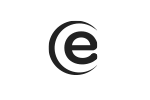Menu-> Phone-> Press the three points on the bottom right part of the display-> Settings-> Calling accounts-> Select SIM-> Extra settings-> Call waiting-> Checked.
P7 PRO
In order to set a picture for a contact, simply access Menu-> Gallery-> Choose picture-> Options (the three points)-> Set picture as-> Contact photo-> Select contact-> Crop picture. Please note that you can set a contact photo exclusively for contacts saved in the phone's memory.
In order to redirect phone calls, you must follow the next steps: Menu-> Phone-> Settings (the three points)-> Calling accounts-> Select SIM-> Call forwarding-> here you can activate the call forwarding according to your option:
Always forward
Forward when busy
Forward when unanswered
Forward when unreachable
Next, you type in the number you wish to redirect to-> Enable
Slide up on the shortcut bar and turn on/off the desired option.
To turn your phone into a hotspot, follow the next steps: Menu-> Settings-> More-> Tethering and Portable Hotspot-> Wi-Fi Hotspot-> Enable.
The phone launcher can be changed by using a profile app which you can download from Play Store.
The apps cannot be uninstalled, but can be deactivated, by following the next steps: Menu-> Settings-> Advanced settings-> Apps-> All-> Select desired app-> Deactivate.
Many apps are proposed and provided by developers without previous compatibility tests with the operating systems and hardware configurations of different product models, so there can be certain APK documents that are not totally compatible with your device.
Access Menu-> Settings-> Advanced settings-> Memory and USB-> Press the SD card option-> select the 3 points from top right-> Settings-> Format as internal memory.
Access Menu-> Settings-> Select the wheel from top right-> App permissions
By adding apps to the White list, these will continue to run in the background, even if the screen is locked. To add apps to the White list, please follow the next steps: Menu-> Administrator system-> Settings (the wheel shaped icon from the upper right part of the screen)-> Processing white list-> Add to white list-> Select apps to be added-> ok. In order to delete apps from the white list, you need to do the following: Menu-> Administrator system-> Settings (the wheel shaped icon from the upper right part of the screen)-> Processing white list-> Delete (from each app you want to delete).
For instance, if you are playing a MP3 file from the File Explorer, a popup asking you to choose the player you prefer will be shown. If you select a certain player for “always” as preset and wish to change it later, then you must reset this preference by following the next steps: Menu-> Settings-> Apps-> Reset app preferences-> Reset apps.
In the photo app Settings -> GPS location info
The vibration is preset on the Google keyboard. In order to adjust the intensity of the vibration on keypress, please follow the next steps: Access Menu-> Settings-> Advanced settings-> Language and input-> Press on Google keyboard-> Select preferences-> Vibration strength on keypress-> Select a value higher than 30ms-> Vibration will be felt.